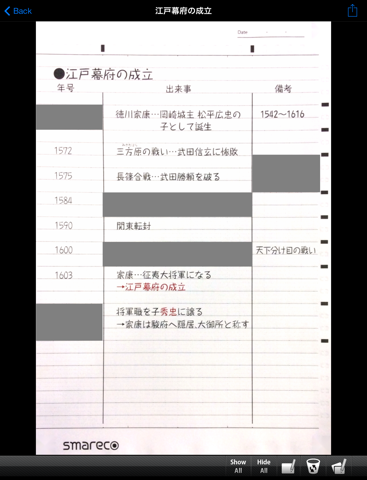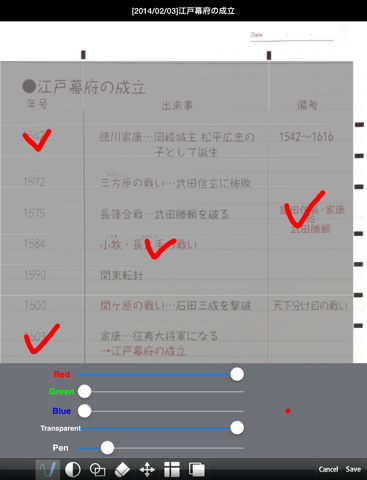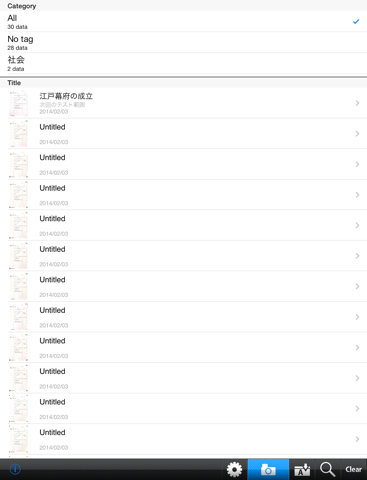Smareco NOTE for iPad app for iPhone and iPad
Developer: Nakabayashi Co.,Ltd.
First release : 20 Feb 2014
App size: 15.11 Mb
Smareco NOTE App. is a notebook-connected application. It automatically trims and reshapes the shot image, and divides the image by marked area. The divided area can be hidden/shown by tapping so that you can use it for memory work.
*This application is to be used with smareco NOTEBOOK, a product of Nakabayashi Co Ltd available in the stores.
===============================================================
Features
It automatically trims and reshapes the shot image, and adjusts color and brightness.
By marking the dividing marks printed on upper and right side of the notebook, it divides the image by marked points.
You can add a title, tag and comment to each shot image so that you can easily find and organize them.
You can save the images in JPEG, PNG or PDF, and send them by e-mail or upload to Evernote.
You can put hand drawn lines onto the blinded image.
Instructions
To shoot a page
Run the application and select type (size) of the notebook you are about to shoot.
Shoot a page, then it trims, reshapes and adjusts color and brightness of the image automatically.
If you marked the dividing marks, it divides the image by marked area.
Editing the image
You can add a title, tag or comment to each image so that you can easily find and organize them.
You can put hand drawn lines onto the blinded images.
By tapping “全て消す” or “全て表示”, you can hide or show the whole divided area of the image.
Images can be uploaded easily to Evernote. (you have to complete account setting beforehand)
Notice
*Turn another page back before shooting, otherwise it may misoperate if the corner marks on the other side are in the shot image.
*Position your phone as the corner marks are certainly placed inside of the guideline.
*Face the camera straight to the page, and shoot under sufficient brightness.
*Try to exclude other objects from the pictured area.
*Dirt or drawing around the corner marks may cause improper operation.
*Use black ballpoint pen to mark the dividing marks.
===============================================================
Requires
iPad 3rd generation/4th generation/Air/mini/mini retina
*iPad2 are not supported because the camera resolution is too low.
Evernote® is registered trademark of Evernote corporation.